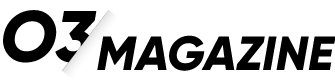After nearly a decade of service, Windows 10 will reach its end of support on October 14, 2025. For the hundreds of millions of users still running this operating system, this date marks a critical turning point that will directly impact their computer’s security, functionality, and overall digital safety.
What “End of Support” Actually Means for You
When an operating system reaches its end of support, it doesn’t suddenly stop working. Your computer will still turn on, your programs will still run, and for a while, everything might seem perfectly normal. However, the invisible shield protecting your system from digital threats will effectively disappear.
Microsoft releases security patches regularly to fix vulnerabilities that hackers discover and exploit. Once support ends, these patches stop coming. Any new security flaw discovered after October 14th will remain unpatched, creating an open door for cybercriminals.
The Real-World Risks
The dangers of using unsupported software aren’t theoretical. When Windows XP support ended in 2014, computers running that system became prime targets for attacks. The same pattern repeated with Windows 7’s end of support in 2020. Cybercriminals specifically target outdated systems because they know the vulnerabilities won’t be fixed.
Here’s what you’re exposed to:
- Malware and ransomware attacks that can encrypt your files and demand payment
- Identity theft through stolen passwords and personal information
- Financial fraud from compromised banking and shopping credentials
- System instability as newer software stops supporting the old operating system
- Compatibility issues with modern applications and hardware
Why Microsoft Is Ending Windows 10 Support
Windows 10 launched in July 2015 with a promise that it would be the “last version of Windows.” That statement was technically accurate at the time—Microsoft planned to continually update Windows 10 rather than release entirely new versions. However, technological evolution and changing security requirements eventually led to Windows 11’s release in October 2021.
Supporting multiple operating systems simultaneously requires enormous resources. Each security patch must be developed, tested, and deployed across different system architectures. By consolidating support around Windows 11, Microsoft can focus resources on advancing features, improving security, and optimizing performance for modern hardware.
The ten-year support lifecycle for Windows 10 actually follows Microsoft’s standard practice, providing users with ample time to plan their transition.
Your Options Moving Forward
The good news is that you have several viable paths forward, each suited to different needs, budgets, and technical comfort levels.
Option 1: Upgrade to Windows 11 (Free)
If your current computer meets the requirements, upgrading to Windows 11 is completely free and represents the smoothest transition. Your files, programs, and settings can transfer over, minimizing disruption.
Windows 11 system requirements:
| Component | Requirement |
|---|---|
| Processor | 1 GHz or faster with 2+ cores on a compatible 64-bit processor |
| RAM | 4 GB or more |
| Storage | 64 GB or larger |
| System firmware | UEFI, Secure Boot capable |
| TPM | Trusted Platform Module version 2.0 |
| Graphics card | Compatible with DirectX 12 or later with WDDM 2.0 driver |
| Display | High definition (720p) display, 9″ or greater diagonal |
Microsoft provides a free PC Health Check tool that scans your computer and reports whether it can run Windows 11. The most common barrier is the TPM 2.0 requirement—a security chip that many computers manufactured before 2018 lack.
Option 2: Purchase a New Computer
If your current computer can’t run Windows 11, or if it’s several years old and showing its age, this might be the ideal time to invest in new hardware. Modern computers offer significant improvements in speed, battery life (for laptops), and security features.
You don’t need to spend thousands of dollars. Capable Windows 11 computers start around $400-500 for basic models, with mid-range options in the $700-900 range offering excellent performance for typical home and office use.
Option 3: Extended Security Updates (For a Price)
Microsoft will offer Extended Security Updates (ESU) for Windows 10, providing an additional year of security patches. However, this option comes with a cost—$30 for the first year for individual consumers.
This might make sense if you need a few extra months to save for a new computer or if you’re waiting for specific business software to become compatible with Windows 11. However, it’s a temporary measure, not a long-term solution.
Option 4: Switch to Linux
For users with older hardware who are comfortable with some technical learning, Linux offers a free, secure, and surprisingly user-friendly alternative. Modern distributions like Ubuntu, Linux Mint, and Zorin OS are designed with former Windows users in mind.
Linux can breathe new life into aging hardware and provides excellent security without the system requirements of Windows 11. The trade-off is a learning curve and potential compatibility issues with certain specialized Windows software (though many popular programs like Chrome, Firefox, LibreOffice, and VLC work perfectly on Linux).
How to Check If You Can Upgrade
Before making any decisions, determine whether your current computer can run Windows 11:
- Download Microsoft’s PC Health Check tool from the official Microsoft website
- Run the application and click “Check now”
- Review the results, which will clearly state whether your PC can run Windows 11
- If incompatible, the tool explains which specific requirements your computer doesn’t meet
If your computer qualifies, the upgrade process is straightforward through Windows Update. Microsoft has refined the process significantly since Windows 11’s launch, and most users report smooth transitions.
What About Businesses?
The October deadline creates particular challenges for businesses, many of which still run significant portions of their infrastructure on Windows 10. According to recent data, Windows 10 still powers approximately 60-65% of Windows computers worldwide, including millions of business workstations.
Organizations have the same basic options as individual users, but with additional considerations:
- Volume licensing agreements may offer different ESU pricing structures
- Legacy software dependencies might require testing and validation before upgrading
- Hardware refresh cycles need to be accelerated for incompatible machines
- Employee training for Windows 11’s interface changes
IT departments should already be well into their migration planning. If your workplace hasn’t communicated a Windows 11 strategy, now is the time to ask questions.
The Timeline: What to Do and When
With the deadline approaching, here’s a practical timeline for making your transition:
Now Through June 2025
- Check your computer’s Windows 11 compatibility
- Back up all important files to external storage or cloud services
- Research your options and budget accordingly
- If purchasing a new computer, start shopping for deals
July Through September 2025
- Make your final decision and take action
- Perform the upgrade or set up your new computer
- Transfer files and reinstall necessary programs
- Test everything to ensure it works properly
Before October 14, 2025
- Complete your transition with time to spare
- Verify that all security features are enabled
- Properly dispose of old hardware if replacing your computer
Don’t wait until the last minute. October will likely bring a surge in demand for new computers and technical support services, potentially leading to longer wait times and reduced inventory.
The Bottom Line
Windows 10’s end of support isn’t a crisis, but it is a deadline that deserves your attention and action. The October 14th date is firm, and the security risks of continuing with an unsupported operating system are genuine.
For most users, the path forward is clear: check if your current computer can run Windows 11 and upgrade for free if possible. If not, consider whether a new computer fits your budget and needs, or explore alternative options like ESU or Linux.
Whatever you choose, the important thing is to make a conscious decision rather than simply ignoring the deadline. Your digital security, personal information, and peace of mind are worth the effort of planning your transition.
The good news? You still have time. Use it wisely, and you’ll move forward to a more secure computing environment without the last-minute stress that comes from procrastination.